Kinda unfair, isn’t it?
As a blogger you have so many different skills to master.
Writing, editing, promotion, networking . . . the list goes on and on.
You’re essentially expected to be a solo publishing empire — an entire team of skilled professionals rolled into one person.
Where on earth will you find the time? How do you make the best use of the time you do have?
Tools can help, but let’s face it, researching and learning new tools is a time-suck all of its own.
However, one free tool could make a huge difference to your success as a blogger.
Chances are, you already know about it. You’ve probably even installed it on your blog.
But you’re almost completely ignoring it. And that’s a big mistake.
So what is this neglected power tool? Google Analytics.
And getting it to work for you is a lot easier than you might think.
The Reason Most Bloggers Secretly Hate Google Analytics
Most bloggers hate Google Analytics.
Why? Because it makes them feel dumb.
Maybe you feel the same. You look at the dashboard with all of its tables and figures and charts and you don’t have the first clue what most of it means. You poke around for a few minutes hoping it will all suddenly become clear, then you just shrug and give up.
Let’s face it, you probably didn’t major in data science, and you probably don’t get excited about numbers or data — particularly when you can’t connect them to something you care about.
When you started your blog, you installed Google Analytics because, well, that’s what bloggers do, right? They install Google Analytics because it’s an important and powerful tool.
And that’s where the problem lies. You didn’t install it because you had a specific problem you were trying to solve or a specific question you were trying to answer, you just installed it because other people told you that you should.
Despite the confusion, you still log in every month or so to get a simple overview of how your traffic is growing, but you’re embarrassed to admit that 95% of what the tool has to offer is a total mystery to you.
Why Understanding Your Analytics Is the Best Present You Could Give Your Blog
You may have heard the saying “you can’t manage what you don’t measure.” Imagine trying to manage your personal finances without having a clue what you’re spending — or even what you’re getting paid!
It’s the same with growing a blog. You can’t do it effectively without understanding your audience and their behavior. And the key to understanding that is analytics.
Whatever your blogging goal, whether it’s growing your personal brand, trying to ditch the 9-to-5 job, or just sharing your love of a favorite hobby with as many people as possible, Google Analytics can unlock the answers you need to achieve that goal.
While it might seem overwhelming at first, gaining a working knowledge of Google Analytics is not nearly as hard as you might think. You feel daunted because it’s a general-purpose tool, built to accommodate websites of all shapes and sizes in all niches. The key to making it work for you is knowing what metrics are important to you as a blogger, and which you can simply ignore.
The insights that can be gained from Google Analytics could make a huge difference to the success or failure of your blog because it can tell you exactly where you should be spending your limited time to have the greatest impact.
For example, if you run a video game blog, you might never discover that your readers love action games but don’t care for strategy games without the insights gained from analytics.
Demystifying the Google Analytics Dashboard
Now that you know about the potential power of Google Analytics for bloggers, let’s dive right into the dashboard and learn where to focus your attention.
The main navigation is on the left-hand side of the screen, where you’ll see eight different options: Dashboards, Shortcuts, Intelligence Events, Real-Time, Audience, Acquisition, Behavior and Conversions.
Right off the bat we’re going to ignore all but three of these options: Audience, Acquisition and Behavior. So that’s more than half the possible options eliminated right away. Feeling less overwhelmed?
The other options obviously have their purpose but they aren’t critical to the success of your blog, at least not in the beginning. (Conversions is powerful but requires careful setup and is more of an advanced option to be discussed in another post.)
By focusing only on Audience, Acquisition and Behavior, you’ll be able to understand who is reading your content, how they’re finding your blog and what pages they’re visiting.
So let’s explore those sections in tandem with some critical questions you should be asking yourself as a blogger.
AUDIENCE — Tells You Who’s Already Reading Your Blog
The Audience section of the dashboard provides information about the people visiting your blog — geographical data such as location and language, technical data such as device type, and also some basic behavioral data.
So let’s look at some useful questions that the Audience section of Google Analytics can answer for you.
Q1: Where in the world are my readers coming from?
Understanding where your readers live can be very powerful, especially if you’re targeting people within a specific geographical area.
For instance, if your blog is about the L.A. nightlife scene you might have a problem if most of your visitors are coming from New York City.
Likewise, if you discover that a significant portion of your visitors come from outside the U.S., that might influence the way you write, perhaps by making sure that you avoid references only a U.S. audience would understand.
To find out where in the world your readers are coming from, you can navigate to:
Audience > Geo > Location
You will likely find two “dimensions” for viewing location data to be the most interesting: Country and City.
Keep in mind that you’ll almost always see traffic from other countries and cities outside of your target geographical location (if you have one), and that’s fine. Just pay attention to where the bulk of your audience is coming from and also any other areas that are responsible for a significant proportion of your visitors.
Q2: How are people accessing my blog?
How does your blog perform on mobile devices? Have you even checked? Because increasingly, that’s how people will be accessing your content.
Google recently announced that mobile searches have officially surpassed desktop searches. We’ve been hearing for years that the mobile age is coming, and now it’s officially here.
To find how your blog’s traffic is split across desktop, mobile and tablet users, navigate to:
Audience > Mobile > Overview
If you click into the Devices section you’ll even be able to see the top devices by brand/model that readers are using.
Why is this useful? If a big chunk of your audience is reading your blog on iPads, you’d be wise to check that your blog looks great on that platform or too many of your visitors may bounce.
If a significant percentage of your readers want to access your blog from their phones, you’ll want to make sure your blog visuals don’t degrade on a small screen. Use Google’s Mobile Friendly Test tool to simulate your site’s performance on mobile and find out.
You can easily look for clues that your blog is unfriendly to users on certain platforms by using the Device report. Look at the following metrics:
- Bounce rate — the percentage of single-page visits (i.e., visits where the person arrived at your blog and left again without further interaction)
- Average session duration — how long a reader typically stays on your site before leaving
- Pages per session — the average number of pages viewed during a session
These metrics should remain pretty consistent across device type. If you’re getting a significantly higher bounce rate for one particular device or device type, or a lower session duration or pages per session, you’ll want to do some investigation to find out why.
Q3: How many readers are coming back for more?
Bloggers talk a lot about reader loyalty, but an abstract concept like loyalty can be tough to measure.
Unless, of course, you’re using Google Analytics. The Audience section of the dashboard distinguishes two types of visitors — new visitors and returning visitors.
You need to consistently attract new readers to expand your audience, but you also want to make sure your existing audience returns for more.
There are a couple of ways to find out how many readers are coming back to your blog. The easiest way is to check out the main Audience > Overview page, where you’ll see a pie chart showing new versus returning visitors.
For a more in-depth look at how each type of reader is using your site, navigate to:
Audience > Behavior > New vs Returning
In this view you’ll see a breakdown by type including number of visitors, bounce rate and session duration by type.
If your blog is new, you’ll most likely see a high percentage of new visitors. Over time as your audience grows — and as you build an email list to drive them to your latest content — you should see those numbers start to balance out.
Q4: How long are readers sticking around on my site?
Another broad measure of success that bloggers are interested in is engagement, and again this can be difficult to quantify.
But Google Analytics has a metric you can directly correlate to how engaging your content is to your readers — session duration. This is simply a measure of how much time readers are spending on your content before bouncing away. The less time people are spending on average, the less engaged they are.
You can get a high-level view of session duration by navigating to:
Audience > Behavior > Engagement
From here you’ll see the breakdown of overall session duration data for your whole site.
Most new visitors will spend a relatively short amount of time on your blog — that’s just the nature of the web. But if you don’t have at least, say, 10% of your sessions lasting 60 seconds or more, you may have an issue with your content from an engagement perspective. (It will vary from niche to niche, but 10% is a good baseline.)
However, rather than looking at your blog as a whole, it’s most beneficial to find out how long readers are sticking around on a post-by-post basis. We’ll do that later in this post.
ACQUISITION — Tells You Where Your Traffic Is Coming From
Visitors can arrive at your blog in numerous ways. For example, they could find you via a Google search, by clicking a post shared on social media, by following a link from another site, or even by typing your blog URL directly into their browser.
The Acquisition portion of Google Analytics tells you how visitors came to be on your blog. And the best part about this section is that you’ll uncover more and more about your blog’s performance the deeper you go.
So what questions can we answer here?
Q5: What’s my best source of traffic?
Google Analytics refers to the ways that visitors can end up on your blog (e.g., via Google Search, social media, etc.) as traffic sources.
To get an overview of the various traffic sources and how they contribute to the traffic your blog receives, you can navigate to:
Acquisition > All Traffic > Channels
Here’s a quick overview of the main traffic sources you might see:
- Organic Search. This is the term for traffic you receive when someone clicks on a normal search result (not a paid link.)
- Paid Search. This is traffic from paid Google AdWords ad campaigns, i.e., searches from display ads. Note: this section won’t show up unless you are running an AdWords campaign and have synced Analytics with AdWords.
- Social: This is a relatively new feature of Google Analytics that segments your traffic by social source. Be aware that not all social traffic is filtered through this area, though — sometimes you’ll see social traffic in your referral section.
- Referral: This is traffic that came to your site by way of a visitor clicking a link on another website. If you do a lot of guest posting, this is the section you’ll want to check out!
- Direct: This is the traffic you get when a reader either directly types your URL into the address bar of their browser or follows a saved browser bookmark. As your blog grows and you gain repeat visitors, you should see this number climb.
For the typical blogger, the most interesting sources are usually Organic Search, Social and Referral.
Broadly speaking, Organic Search tells you how much Google loves your content, Social tells you how much people on social media love your content, and Referral tells you how much other bloggers and sites love your content (because they link to it.)
When comparing each traffic source, you can also drill down and look at some of the metrics we’ve already discussed, such as bounce rate, pages per session and average session duration, as these can yield further insights.
If you have a particularly high bounce rate for traffic from Organic Search, for instance, it might mean your content isn’t optimized for the right keywords.
A low session duration for Social might mean your content needs to be more visually engaging to capture the attention of people arriving from that fast-paced environment.
Q6: What’s my best-performing content for each source?
As a blogger you’ll want to know which posts are performing well compared to others so you can adjust your future content and promotion strategies accordingly.
And what’s interesting is that content will perform differently depending on the traffic source.
For instance, a new post that goes viral on social media will obviously perform well on the Social metric but will receive no traffic from Organic Search until it has been indexed and starts to climb in the search rankings.
The Acquisition section of the dashboard holds data that can help you understand what content on your blog is performing best for each of the various traffic sources.
From the same Channel overview page under the Acquisition section, click into the traffic source of your choice (e.g., Organic Search) and set your Primary Dimension to “Landing Page.”
You’ll see all of the same engagement metrics as on the overview page, but now it will be broken up not only by traffic source, but individual page as well.
BEHAVIOR — Tells You How and Where Readers Are Spending Their Time
The first two areas of Google Analytics — Audience and Acquisition — gave us valuable insights about who is visiting your site and how they came to be there. The final area we’ll explore — Behavior — tells you how they interact with your content once they’ve arrived.
By analyzing the behavior of your readers, you’ll be able to identify your “golden” content that is getting the best response and any poor content that may need to be rewritten or redesigned.
So let’s look at some questions that the data in the Behavior section can answer.
Q7: What content do readers love the most?
Earlier we looked at overall reader engagement via the session duration metric.
But as mentioned above, rather than looking at your blog as a whole, it’s most beneficial to learn how long readers are sticking around on a post-by-post basis. By figuring out which topics have above-average session durations, you can work out which ones your readers are enjoying most.
So let’s dig in and do some of that page-level analysis.
Navigate to Behavior > Site Content > All Pages and sort by Average Time on Page (by clicking on that column header so that a down arrow appears.)
Once you have all of your data pulled and sorted, you’ll easily be able to see what your best-performing posts are from a pure engagement standpoint.
You can export this data into a CSV file and open it in Excel or Google Sheets for more flexibility. It’s easier to sort through, and you can remove irrelevant columns and rows, make comments and save it for future use.
In fact, if you want to go a step further, you can add social metric columns (e.g., shares, tweets, etc.) — you can quickly get this data from Buzzsumo. Now you have some real insights about which posts your audience likes reading — and sharing.
Next, you could add a Topic column to group similar content together into topical buckets. This allows you to easily see which types of posts your audience likes reading about the most, so you can go write more posts on those topics!
Q8: What content is most likely to make readers bounce?
It’s inevitable that your readers will leave your blog for one reason or another; we just have to accept that.
But you want to be sure they are leaving for normal reasons, and not because your content is boring or because your design makes it difficult to discover the next post to read.
In Google Analytics, the last page a person visits before leaving your blog is called the exit page.
To see a report about this, navigate to:
Behavior > Site Content > Exit Pages
From here you’ll see a table of top exit pages — start by filtering the “% Exit” column for a better view.
Since this table is showing all of the pages on your site, you’ll probably want to filter out pages that have a low pageview count to ensure you’re concentrating on those that get a reasonable number of visits. You can do this by setting an advanced filter to include only pages that have more than a certain level of pageviews.
Now you’re going to want to look for pages with a high exit rate. In my experience, 45-50% is an average exit rate, meaning it’s performing “okay.” Anything under 45% is good. Anything above 50% may merit further investigation.
People might exit your site on a specific page for a number of different reasons, both good and bad.
If you have a high exit percentage on a conversion-oriented page like a sign-up form or a contact page, that could be a good thing.
But if your core posts have high exit percentages, that is a cause for concern. Generally this happens because of poorly developed content, confusing design elements, or simply broken functionality.
Some ways to improve the performance of pages with a high exit rate include:
- Adding more internal links to other content on your blog
- Adding a Related Posts widget at the bottom of your post
- Including a Popular Posts widget in your sidebar
Embrace Google Analytics and Stop Blogging in the Dark
You won’t grow your blog effectively just by throwing content up and hoping for the best.
You have to combine quality content with insights about that content.
Who’s reading it? How did they find it? What do they like best?
Fortunately Google Analytics answers these questions — and many more. Even a basic understanding of the core features will transform the way you think about your blog.
All you need to do is get over that initial learning curve. And the best way to get comfortable with the tool is simply to start using it.
Now you know where to focus your attention and the questions you should be asking.
So take a deep breath, dive into your dashboard and discover how your blog is really doing.
Because when you finally take action based on hard data — not hopeful guesswork — your blog will really start to soar and even transform into a money-making machine.

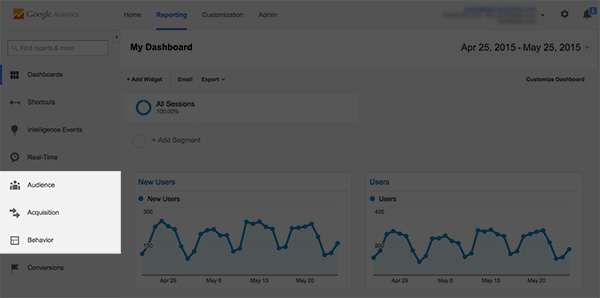
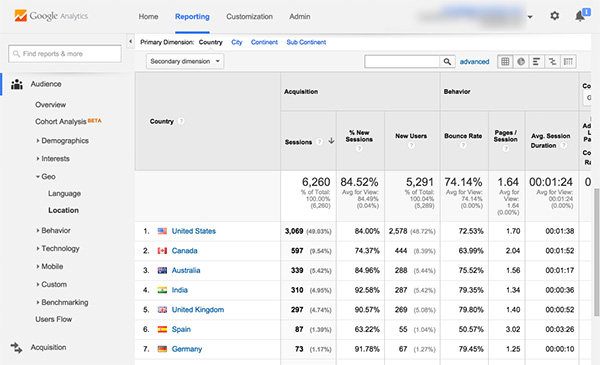
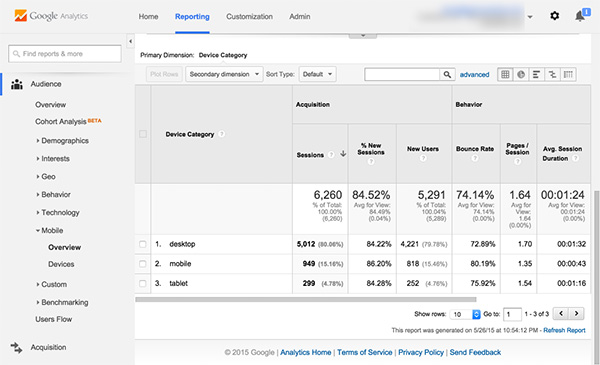
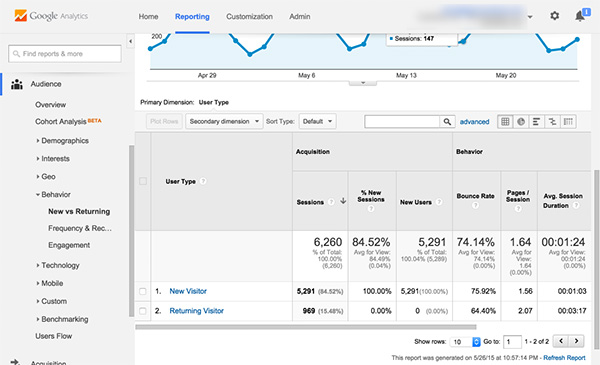
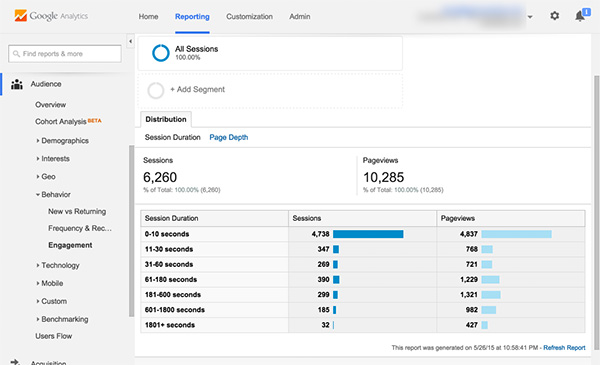
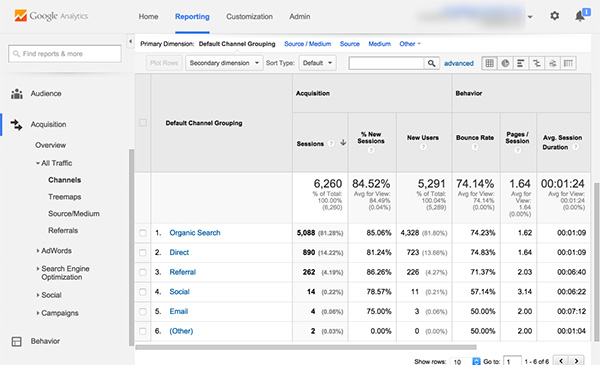
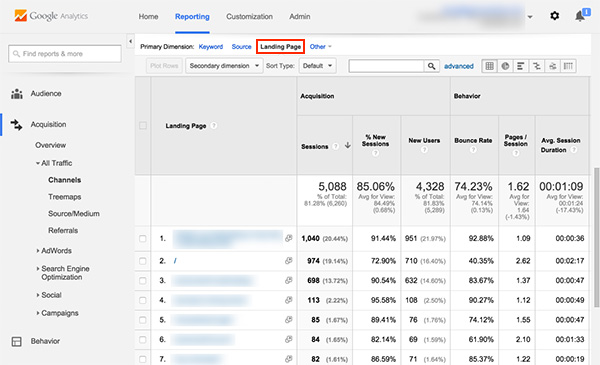
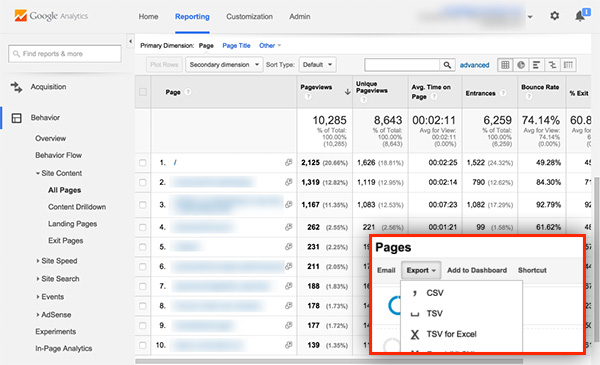
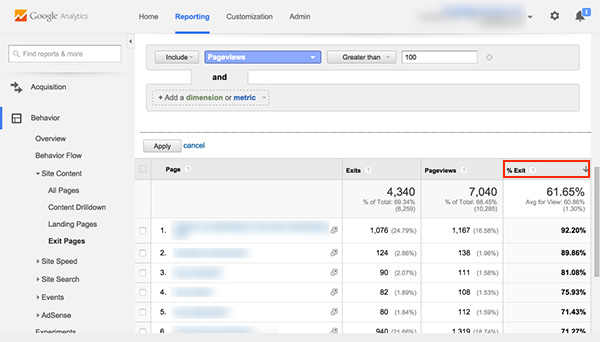
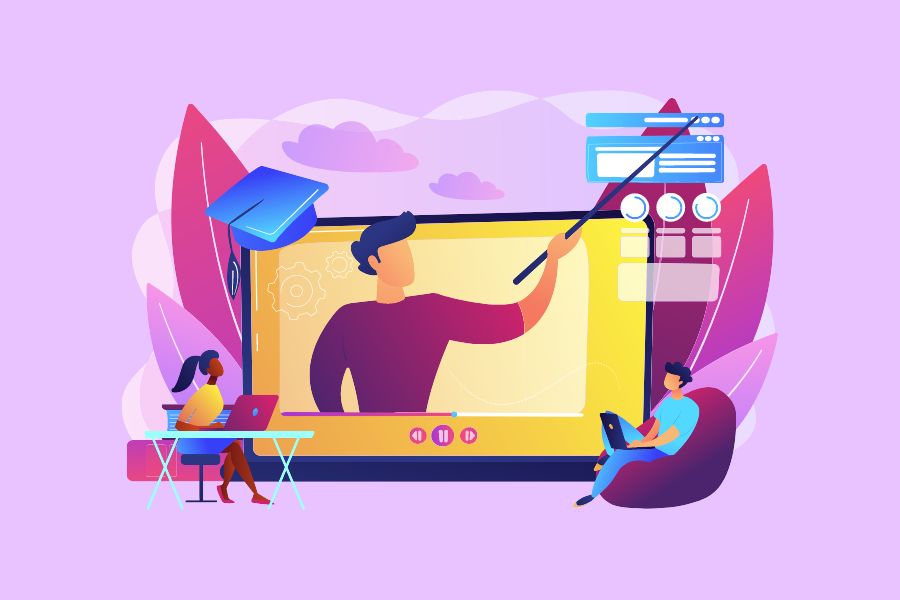
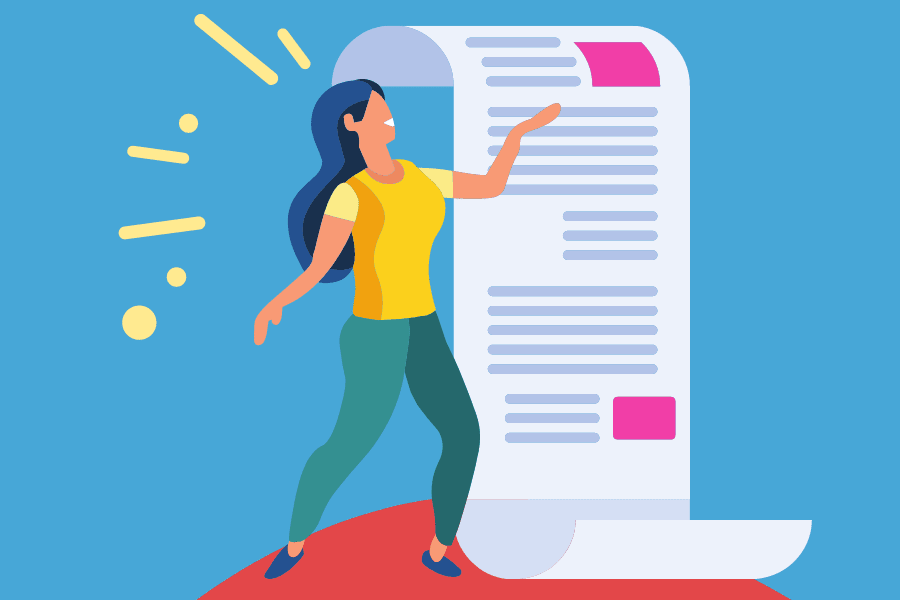

Hi Casey, I never explored Google analytics so deeply. Thanks for a detailed post. Now, I understand Google Analytics much better then before. 🙂
Than*
Glad you enjoyed it Rohan!
Hi Casey,
Excellent overview of Google Analytics. (Also, kudos on using the word “demystifying.” Such a cool but underused word!) 🙂
Possibly due to the fact I’ve been blogging before “Google” was GOOGLE, I was slow to implement Google Analytics into my blogging repertoire. Foolish move on my part. Once I learned to embrace it and use it to my advantage, it was a lifesaver.
I’ll definitely be tweeting this shortly. You did a wonderful job breaking it down, Casey. There’s a reason Google Analytics perplexes so many bloggers. It’s perplexing. Overviews like yours are most definitely needed.
Congrats on getting to write for BBT, by the way. Enjoy today. It’ll be an exciting one for you!
-Kevin
Hi Kevin, Thanks for the comment! You’re right, as perplexing as it is, it’s super important to learn now rather than later.
Hi Casey, thank you for the great guide. I personally use also to connect google analytics with webmaster tools and check CTR and keywords impressions.
From those data i am able to improve my headlines and snippets SEO. I got great results.
Thank you again
Rox
Thank you. Thank you. Thank you. It’s almost as if you have been looking over my shoulder and seeing how much I didn’t know! Great information and I will be re-reading it to help the info sink in.
Excellent tutorial. I have was a member of the install it and forget it group. After opening up my analytics and following along on my site as I read through the article opened my eyes to a lot of things. I really appreciate the information.
Hi, Casey,
I’m bookmarking this post in Pocket and going to follow your guidelines!
Thanks for the great info,
Sue
Glad you liked it Sue 🙂
Hi Casey,
You hit the nail on the head for me: GA makes me feel dumb. You’d think with an accounting background all that data and graphing would light me up, but no! It’s overwhelming :o.
I am digging in to read and re-read this now and Take Action.
Thanks again!
This is one of the most helpful posts I’ve read recently. Thanks Casey! I’ll share and apply your tips for sure. Got a lot of useful insights into how our blog is performing thanks to your post. Also got a new mission now: adapt to the relevant data Google Analytics actually provides, improve and grow! Here we go 🙂
This article was extremely helpful to me. Thank you! In the past, I’ve just dabbled a little in my Google Analytics reports, and had not really understood how to draw out the information that I need. After reading this post, I feel more confident that I can find the best stats.
Awesome – Glad to hear this post helped you out!
What a great blog post. I desperately wanted to learn more about Google Analytics. This post has been a lifesaver. 🙂
Thanks Casey,
Your post is taking me closer to GA than ever before. After I wrote a post called The Sexy Boomer I got more traffic from Saudi Arabia than ever before. Why, I thought, is that?
Google Analytics probably has an answer? I’m encouraged.
Hey David,
You’ll want to drill into that single page and see if you can identify where that traffic is originating from. The easiest way is to go to Behavior > Site Content > All Pages. Then search for your page and click into it and set your secondary dimension to “Acquisition > Source”.
That would be a good place to start anyways 🙂
Thank you so much. I am finally starting to understand how much gold is burried in Google Analytics. I usually panic when I see a graph so it is nice to be taken by the hand
I love breakdowns like this. I plan to Pin it and Tweet it; thank you. My favorite part was this »» “Right off the bat we’re going to ignore all but three of these options: Audience, Acquisition and Behavior.” Letting me off the hook for knowing EVERYTHING helps me focus on what’s important. Well done!
Hey Casey
WOW! Just simply put.
Thanks for the great read. You have answer so, many questions that many of us have about google analytics. But, the question that is on mine is , why is it still at 0? Kidding, mine really hasn’t launch yet.
Anyways, I will be checking more of your great work, and bookmarking this post for future reference
Your friend
jason
Thank you for this!
I have installed analytics on many sites in the past few years because as you say …
“When you started your blog, you installed Google Analytics because, well, that’s what bloggers do, right? ”
I was educated in the 70’s in the UK.. we didn’t do maths.. we danced around being trees and thinking happy thoughts.. it was called ‘music and movement’.. :/ … anyway..
So anything that has numbers in it or graphs is kinda daunting to me.. it has to end in a 0 a 2 or a 5 and then I’m OK.. ish..
All I truly look at is how many people are new and returning visitors.. so now I will actually go back and have a look at what all those numbers and pretty graphs actually mean.. 😉
Great info Mr Man 🙂
Thanks Casey. Any thoughts on a typical bounce rate and average time on page?
Hi Bryan, this is a tricky subject as it can vary from niche to niche and by site type. Typically I like to shoot for a 2 minute average time on site and a bounce rate of 40% or lower. I don’t always get there as those are good numbers but they are goals to shoot for 🙂
Thanks Casey for the detailed post on google analytics. Whenever, I visit my analytics section, I always wonder about the relevance of the different tabs. But, now I have learnt the meaning behind those tabs. I am going to bookmark your post for future reference.
Thanks for the comment Yatin, I’m glad you found the post valuable!
Thanks for this Casey – I’m a case in point. Looking at google analytics, eyes glazing over and moving on! Now I actually have a clue. Am bookmarking this to keep me on track.
Elle
Thank you! This is the most helpful blog post about blogging that I’ve read in many months. I was so overwhelmed with Google Analytics that I hadn’t checked it for several months, but following this guide, I realized that my site stats are actually really good! Of course we always want more page views, but I see consistency, low bounce rates, good session durations, etc. Most importantly, I see major holes in my blogging approach, namely mobile and social, which are probably related. Now I can set goals and feel good about tracking and understanding my data and progress. Thanks again!
Hi Sarah, Good to hear you’re gaining more understanding on the health of your blog. Good luck with those goals you set!
Hey Casey,
I wished that I had a crash course like this when I first even looked at Google Analytics. I didn’t know how to begin because it looked so convoluted so I gave it a rest for a couple of years.
but some 10 Google posts and a couple of years later I finally figured out what I actually needed to be more focused on and it has been quite a blessing in disguise. I’m definitely going to share this with friends of mine that don’t have a clue!
Thanks for the time you took to put this together! Have a great weekend!
Great job! This has been very helpful, enough so I’ll be bookmarking it to use when I go through my other blog (I have 4). I knew about a couple of things but not a lot of it. Course, some of the things are disappointing but others are… well… happily surprising!
Great article! This is exactly what I have been looking for. Love the content! I now feel really comfortable using this program! Thanks heaps 🙂
Cool points Casey! The best part of why I use Analytics are the Custom Dashboards.
I have a blogging specific dashboard that just makes it convenient for me, I dont have to look around the tabs. Everything can be seen in one view.
Hey Dennis, thanks for the comment! I’ve actually been working on a custom dashboard post as well 🙂
Thank you for making Google Analytic easy to understand and follow! I am a visual person and your images and simple explanation made me learn more today! New liker! Sharing!
You’ve given me just what I was looking for, Casey – how to get the most useful info out of Google Analytics. Cheers!
My most tiresome GA problem was figuring out how to get it working in the first place. Yoast GA plugin helped me out with this. I’ve still to master how to set up goals for seeing who and how many times people visit certain pages/posts on my blog.
Your explanation of Exits is a good one and definitely useful. My big problem are the spam bots messing big time with my traffic source results. A simple, step-by-step (with pics) explanation of how to block those would be great, hint-hint! 🙂
Hey Tom,
Thanks for the comment! You’re right, these annoying spam bots are increasing false data every day. Great idea for a post!
I love this post Casey! A very interesting and easy to read and understand. I will surely be checking more of your great work thank you for sharing this post.
Sir your post is awesome thanks for sharing.
I have one question What are your top places to solve content marketing problem?
Hi Casey,
I recently received a sales call from a company called Access Now promoting their traffic boost department. From what I could tell, they install google analytics and supposedly push traffic to our website. They want $99/month plus a $395 start up fee. Any input or advice on if this is a good investment? Thanks in advance, Theresa
Hi Theresa,
I could go on and on why that’s a bad idea. So I’ll try and give you a short answer – no, it’s not a good investment.
For one – they called you, if they are so good at driving traffic, they shouldn’t need a cold-calling sales team.
For $99/mo you’re likely going to get zero client service, and literally zero qualified traffic. They might send you traffic, but it’s likely junk/span traffic. A typical (good)agency charges $150/hour, and would need to put in much more than 1 hour a month in to drive traffic, so I would never trust anything for $99/mo – it just screams fly-by-night agency.
Hope that helps!
What a great post. It came at a great time, too, because just the other day I was hit with an idea for a book that would benefit the people who land on my site each day.
To give you some background, when I first started blogging, I wrote a post about suicide. I included my own personal story in it, too.
That post hit the number one slot in Google Search, and I have over 400 people a day being directed to Wording Well to read to that post.
I was finally struck with the idea of how to not only help these folks more in-depth, but also how to add another revenue income — write a book and sell it via that post!
Ingenious, right?
I mean, these people are not likely to become clients of mine, or even sign up to grab my free blogging ebook, but they might decide to buy a book that will improve their lives.
So I started an outline.
And now I’ve made my final decision.
I’m going to write that book.
This is an amazing tutorial for beginner’s. GA is a must have tool if you are a blogger because if you don’t measure or track what your are doing, you won’t get the results.
I have bookmarked this tutorial for future reference. Thanks for sharing.
Hi Casey,
Interesting information. I’m one of those people who loaded Google Analytics into my computer, got intimidated and never returned. This post should help a lot. My traffic is picking up and I want to know who, where and why! Thank you.
I love how you took the time to explain not just the feature, but its practical use as well to business owners in layman terms (ex. how geo/location on Analytics can affect local businesses, or why the need to differentiate website access by device type).
Great work, and I’ll be sure to “steal” your lines whenever family and friends ask me for the nth time how to navigate the Analytics dashboard and what they can do with all these numbers and graphs.
Thanks. Quiet insightful post you have here, though it’s a bit sad looking at my analytics account, seeing that I’ve got just a handful of views.
THANK YOU for this post! I’ve been using Google Analytics for months now and still get confused with all those figures and charts.
Thank you Casey for this insightful post!
I’ve been using Google Analytics myself for almost an year, but I was concerned mainly on how many visitors and which country are they from. But your post has clarified some more things for me.
Now, as I look on my figures I feel a little embarrassed. 😉
Thank you Casey for the eye opener!
I have never looked at Google Analytics like this before. What a great way it is for marketing purposes. My wheels are spinning. Thanks so much,
-Donna
Thanks for creating a great content man. It gives some valuable points to me.
Holy crapballs! I’d tentatively gone through GA myself a few times but this dummy tutorial was EXACTLY what I needed! You made it so easy to look at and understand the few points you went over … now I suppose I’m only 80% ignorant 😉 Hugs & thanks from New Zealand xx
Hey Casey,
Thanks for this completely ace tutorial. One question – you talk about filtering exit pages by the “% Exit” column for a better view, and go on to say:
“Since this table is showing all of the pages on your site, you’ll probably want to filter out pages that have a low pageview count to ensure you’re concentrating on those that get a reasonable number of visits. You can do this by setting an advanced filter to include only pages that have more than a certain level of pageviews.”
How do you actually set up the advanced filter like this? The options that come up for me to exclude pages only include things like “begins with”, “ends with” etc.
Would appreciate your help! Thanks. 🙂
Hi Koren,
Thank you for the comment! So when you set your advanced filter, set it up something like this: http://i.imgur.com/0Rqe07Q.jpg
Depending on the amount of traffic to your site, change that number accordingly.
Aha! That worked (and seemed really obvious, once I’d seen your example). Thanks for the swift reply. 🙂
Thanks for the great post. I enjoy reading your articles. What is the difference between all web site data and regular data? Its confusing to have two reports and not know which one is accurate or what I am doing right or wrong.
Hey Casey,
is there also a way to see which keywords people were searching for when they landed on a specific page? (Instead of only seeing the traffic source “organic”.)
Also, for WordPress, can you recommend using a plugin to see the Google Analytics data in the backend?
Thanks,
King Epic